The New Connection dialog allows you to specify the host name (or IP Address), port number, and administration password of your WebSTAR server. If you should lose your connection to the server, you may have to re-connect using this dialog.
WebSTAR Admin can create Admin Connection files . These store the host name or IP address and port number, so you don't have to type them in every time. When you choose Open, you can select one of these files and it will bring up the Connection dialog, with the information filled in. For security, you will always have to enter your password in this dialog.
Closing all a server's connection windows will close the connection to the server.
Quitting the Admin application will also close the connection to the server.
There is also an option to quit the WebSTAR server application remotely: see Quit WebSTAR .
Normal editing commands apply to the dialog text fields and log windows of the WebSTAR Admin application.
This option opens the Server Settings window for the active server, allowing you to specify settings for Web, FTP and Proxy servers. For more information, Web Server Administration , FTP Server Administration , WebSTAR Mail Settings , and WebSTAR Proxy Server Settings .
This menu always applies to the current server (the server in the active monitor window). They are permanent changes, saved in the WebSTAR Settings file. The commands on this menu duplicate those in the WebSTAR server Options Menu .
This will tell the active server to shut itself down, even if it's on a remote machine. It will not restart until a person launches it or, if you have arranged it, a script or other program launches it, so use this command with caution.
This menu allows you to navigate among the Admin application's windows.
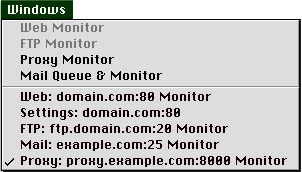
The four top menu items: Web Monitor, FTP Monitor, Proxy Monitor, and Mail Queue & Monitor refer to available windows for the current server (designated by the active window). If these items are gray and disabled, the windows are already open.
The lower part of the menu is a list of all open windows, including the server which that window is connected to.