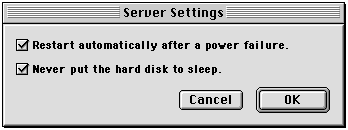WebSTAR 4 Manual & Technical Reference
Server Troubleshooting
How to Get Help
WebSTAR Support on the Web
The WebSTAR Support area contains the
FAQ (
Frequently Asked Questions List), Technical Notes, updated Troubleshooting, and additional online help about such topics as memory allocation and performance optimization. It can be found at:
http://www.starnine.com/support/
WebSTAR-Talk Mailing list
The email discussion list, WebSTAR-Talk, provides an excellent resource for questions and discussions. In addition to StarNine support and engineering staff, other web administrators and third-party developers provide answers and advice.
Sign up for the WebSTAR-Talk list on the Web at:
http://www.starnine.com/support/mailinglists/mailinglist.html
Or send an email message with the word "subscribe" in the subject to:
mailto:webstar-talk-request@starnine.com
You can search the archives of this mailing list as well:
http://search.starnine.com/talklists.html
Email and US Mail Technical Support
StarNine's Support staff will answer email and mail in a timely manner. Email and mail support is free.
mailto:support@starnine.com
US Mail
-
StarNine Technologies, Inc.
ATTN: Support
2550 Ninth St. Suite 112
Berkeley, CA 94710 USA
Telephone and Fax Support
StarNine provides telephone support on weekdays between 8 am and 5 pm, Pacific Time. Telephone support is free for the first ninety (90) days after your purchase. Some charges may apply for additional telephone support.
-
phone: (510) 704-1272
-
fax: (510) 548-0393
WebSTAR Debug Plug-In
The WebSTAR Debug Plug-In is a troubleshooting tool that can help StarNine Support track down the causes of repeated server crashes. It will store information about your system, memory, server configuration and current applications, WebSTAR callbacks, internal data about the most recent functions called.
When the Debug Plug-In is installed, however, it will use some of the system resources, slowing down your server. You should only install it if you are having repeated crashes and someone at StarNine requests the information. Then, the next time your server crashes, you will find a file named
WebSTAR Debug.log
in your WebSTAR folder. When you launch WebSTAR again, the file will be renamed to include the date and time the server crashed, and the Debug Plug-In will create a new file for tracking any future problems.
If you wish to read the contents of the file, open it in a good text editor such as BBEdit, but don't make any changes to the file if you intend to send it to StarNine.
If someone at StarNine has requested the information, you can email this file to them. To avoid sending the file as part of the message, stuff it before attaching it.
Do
not
send the debug files to mailing lists. They are too long, and the information should be kept private for your security.
Installing and Enabling
WebSTAR Debug is not installed by default. You should launch the WebSTAR Server Suite Installer and select Custom Install, then WebSTAR Server Suite 4 > WebSTAR Plug-Ins > Extra Plug-In Modules > WebSTAR Debug. If you select the folder above the WebSTAR folder, and have not changed the folder name, the Installer will place the Plug-In in the
Plug-Ins
folder. Otherwise, it will make a new folder containing a new
Plug-Ins
folder. In that case, drag the
! WebSTAR Debug
file into your main
Plug-Ins
folder.
You must quit and restart the WebSTAR application to enable the WebSTAR Debug to start tracking the server's activities.
Removing and Disabling
To disable the Plug-In, remove it from your
Plug-Ins
folder. Then quit the WebSTAR application and restart it.
Debug Files
While WebSTAR is running, there will be a file named
WebSTAR Debug.log
. This file remains empty unless your server crashes. If that happens, data is written to the file.
If you relaunch your server, the file will be renamed to include the date and time, such as
WebSTAR Debug 19990507.122133
. This system retains old log files after restarts.
General Server Troubleshooting Guidelines
Please note that updated information for all troubleshooting is available at
http://www.starnine.com/support/
.
See also
Web Server Troubleshooting
,
WebSTAR FTP Troubleshooting
,
Mail Server Troubleshooting
and
Proxy Server Troubleshooting
.
WebSTAR crashes, quits, reports "out of memory" errors, or has intermittent network problems.
If the server crashes more than once, install the WebSTAR Debug Plug-In (described
WebSTAR Debug Plug-In
).
-
If WebSTAR crashes, it may be due to conflicting software, hardware, or other application processes on the server machine.
-
Most crashes are caused by a Plug-In or CGI. If you have recently added a new Plug-In or CGI to your configuration and the server become less stable, you should first try removing the recently installed item(s). If that helps, be sure to check the web site of the publisher to make sure that you have the most recent version of the Plug-In or CGI, and to determine if there are known conflicts.
For more information, see
Plug-In Problems
.
-
If Plug-Ins are not the culprit, try these steps:
-
Run a disk repair utility and rebuild the desktop file (with Extensions off). This will fix any resource problems that can cause the file system to report errors.
-
Do not use a screen saver.
-
Temporarily disable any background applications or scripts that are running on the server machine.
You may want to install Apple's MacsBug low-level debugger to log crashes and facilitate troubleshooting.
-
Minimize extensions. Install only the minimal or base Mac OS Extensions. If you continue to experience problems, disable third-party Extensions and Control Panels. The only extensions needed to run WebSTAR are Open Transport TCP/IP, and AppleScript.
-
If you're upgrading your system software, we recommend following the Apple guidelines which suggest a clean install. If you experience server instability following an OS upgrade, it may be resolved by reformatting the hard drive, and reinstalling the system.
-
Bad RAM can cause intermittent crashes or other inconsistent behavior. If you've recently installed additional RAM, try removing it, installing alternate RAM chips, or running WebSTAR on a different machine.
-
WebSTAR may have run out of memory. The most common reason for this is an attempt to process too many concurrent connections. If you have increased the Maximum Connections setting, you should also increase the WebSTAR server application RAM allocation.
For best stability, set the RAM allocation according to the guidelines in
Server Application Issues
.
-
If you have followed the guidelines on RAM allocation, you should also check the documentation for any Plug-Ins you have installed as they may require additional memory.
There may be a problem with your TCP/IP settings and memory fragmentation. See
Keep Open Transport Loaded
for instructions on avoiding fragmentation
A bad Ethernet cable can produce intermittent network errors. Try substituting a different cable.
Error message: -42 too many open files
Newer versions of the Mac OS use up more of the allowed files, so you may see this error. There are various ways you can reduce the load on the server:
Server Fails To Respond
-
On early Power Macintosh computers with built-in Ethernet (6100s-9500s), some server machine may
lose all networking communications (go "deaf")
after large data transfers. This can be triggered by backup systems such as Retrospect, but is not caused by these programs.
-
The solutions are:
-
upgrade to Mac OS 8.6 and the
Apple Enet
extension, version 2.1.2.
-
use a third-party Ethernet card
-
use Mac OS 8.1, remove the
Ethernet (Built-In)
extension and replace it with the
Apple Enet
extension, version 2.1.2.
-
Bad Ethernet drivers can cause intermittent server "deafness". Check Apple software updates or technical notes or consult with the manufacturer of your Ethernet card.
-
Open Transport problems
can also make your server fail to respond to any TCP connections. The only solution is to restart the server machine. Future versions of the Mac OS, after 8.6, may solve this problem.
-
The Mac OS Energy Saver
may have shut down your hard drive. Open the Energy Saver Control Panel, choose Server Settings from the Preferences menu, and check the boxes to automatically restart and never put the hard disk to sleep.
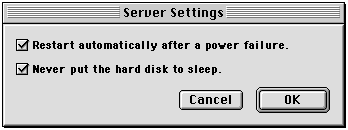
Error -120 while resolving alias path to log folder
-
The server has lost track of one of the log folders. Use the Admin application to specify the correct location of your logs. If this fails, quit your WebSTAR Server Suite, move your logs out of the WebSTAR folder, and relaunch. New logs will be created in the locations specified by your settings in the Admin application.
Red "Memory Error" light appears in the Status window
-
If you have recently added Plug-Ins or increased a cache, you may have used up all the server's available memory. Look at the Status window displays on
Memory
to see more information.
-
If you are low on memory on the machine, you can remove Plug-Ins or decrease cache sizes.
-
If you have more RAM available on the machine, allocate more to the server. Quit the WebSTAR application, select it, choose
Get Info
from the File menu. For Mac OS 8.5 and later, you should select
Memory
from the Show menu. Increase the number in the
Preferred Size
field, and close this window. Restart the WebSTAR server.
-
If you have plenty of memory when you launch the server, but run out if you use the Directory Indexer Plug-In, you may be the victim of a corrupted resource fork. Try running Norton Utilities or another hard drive diagnostic tool, and fix any files on your server with a bad resource fork.
Error: Log Archive FSSpec in the Web monitor or log
If you see this error, you have selected a disk other than the disk where the WebSTAR application is running as the location of your log archive folder. Copying log files to other disks can slow down the server considerably, so WebSTAR will only allow you to archive log files locally.
To fix this problem, open the WebSTAR Admin application, choose the Log Options panel for each server, and set the Log Archive location to a folder on the same hard drive as the WebSTAR folder.
For instructions see
Log Archiving
.