WebSTAR Server Suite 4 will run on any PowerPC-based Macintosh computer, from 6100s and clones to G3s and beyond.
The WebSTAR server Suite includes Web, FTP, Mail and Proxy servers. The servers are installed on one computer, and cannot be divided among multiple machines.
For best performance in processor-intensive tasks such as encryption, use a G3 or better. For best response when serving busy sites or serving large files, make sure you have a fast hard drive.
A complete install with all possible options selected will require approximately 50 MB of free disk space. An Easy Install will require approximately 15 MB of free disk space.
WebSTAR Server Suite 4 requires Mac OS 8.0 or greater, with versions 8.5.1 or 8.6.x recommended.
It is compatible with the Mac OS Extended File Format (HFS Plus).
The server machine must have Open Transport version 1.1.1 or later enabled. If you plan to use IP Multihoming to support several websites, you must run Open Transport 1.3 or greater. You can use Virtual Domains with earlier versions of Open Transport.
To work with Java Servlets, you must install Apple's MRJ (Mac OS Runtime for Java) version 2.1.1 or later.
The current MRJ Installer is included on the WebSTAR CD. You can also download it from:
http://www.apple.com/java/
The default memory partition for WebSTAR is enough for most small to medium server requirements. The WebSTAR server application may require additional memory if you expect a very busy site, or many Proxy or email users.
Plug-Ins share the WebSTAR application's memory allocation. Third-party Plug-Ins often require additional memory as well: be sure to check the documentation before installing them.
Increasing the sizes of the various WebSTAR caches for perfomance also increases the amount of memory required.
For instructions, see Server Application Issues .
The WebSTAR Server Suite requires a connection to the Internet or to an internal TCP/IP Intranet network.
Direct TCP/IP Internet connections, such as T3, T1, fractional T1, DSL, and cable modems, allow your server to respond very quickly. Dedicated ISDN and 56K connections are also reasonably fast, for smaller sites. A 28.8 bps modem connected via PPP or SLIP will also work, although it is not recommended.
Domain Name Service (DNS) is also required, either from your own DNS server on the local network, or from your ISP. See DNS for more information.
Make sure that your ISP allows you to run a server: cable modem providers in particular may not permit web or mail service.
The WebSTAR server must run with a full TCP/IP connection to the Internet (or to a local network, for Intranet use). That means you need to obtain an IP address and configure it in the TCP/IP control panel.
For more information, see Identifying Your Site: IP, Host Name and DNS .
To test WebSTAR without access to the Internet, see Local Testing With a Temporary IP Address .
For best performance, you should configure Open Transport TCP/IP to remain loaded at all times. When Open Transport is installed, the default is to try to unload the TCP/IP module when not in use, to reduce the system overhead. While this setting may make sense for client machines, on a server machine it is not appropriate. You'll need to change the setting in Open Transport.
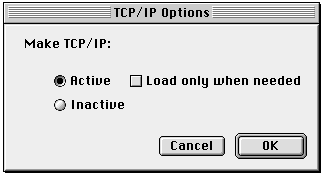
Be sure to repeat these steps if you move your WebSTAR server application onto a new machine or install a new version of the Mac OS.
If you are installing WebSTAR within an organization network, and you want to open your server to the Internet, you may need to ask your network administrator to make some "holes" in the firewall for your server and administration ports. For more information, see Port Numbers .
WebSTAR Server Suite allows you to serve several Internet hosts and domains, with different names and/or IP addresses, on the same server. You must have your DNS records set up properly so that other servers can find your host: see DNS for details.
For information on serving multiple web hosts see Virtual Hosts: Hosting Multiple Web Sites . For information on serving mail for multiple hosts, see Mail Hosts .