 Tue, 1 Jun 1999 12:26:31 -0700 ** Restart IMAP
Tue, 1 Jun 1999 12:26:31 -0700 ** Restart IMAPThis panel lets you control every external connection that the WebSTAR Mail server makes.
Email Connections are interactions between a server and another server or a client, via TCP/IP. For example, when a POP mail account logs in to download email, that's a connection.
The Mac OS Open Transport system allows a total of 500 connections per machine. WebSTAR Server Suite uses 94 in its default configuration, so it's a good idea to keep a running total and make sure you stay under 500 connections.
To tune your server, start with the default configuration and watch the monitor to see if you need to increase the connections for any particular service. Note that increasing connections will not compensate for problems in network connection bandwidth and latency.
Connections may be restricted by available RAM, processor speed, other applications and CGIs, capacity of the network connection, and so on. The online WebSTAR Tech Note will give you updated suggestions for the most current techniques to optimize your server:
http://www.starnine.com/support/technotes/wsperformance.html
To accept the connections settings, the Mail server must be restarted. WebSTAR Mail automatically restarts itself when you make changes and click the Save button--you do not have to quit and restart the WebSTAR application.
You'll see that the log window reflects the fact that the IMAP, POP and SMTP servers all restart themselves.
Tue, 1 Jun 1999 12:26:31 -0700 ** Restart IMAP
Tue, 1 Jun 1999 12:26:31 -0700 ** Restart POP
Tue, 1 Jun 1999 12:26:32 -0700 ** Restart SMTP incoming
Tue, 1 Jun 1999 12:26:32 -0700 ** Restart SMTP outgoing
This process usually takes one to two seconds, but during that time, all incoming and outgoing connections are terminated.
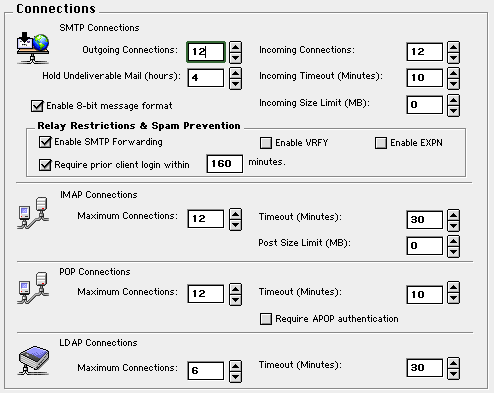
For more information, see SMTP .
WebSTAR Mail uses the SMTP protocol to send and receive messages from other Internet mail servers.
This is the number of simultaneous connections to other SMTP servers, while attempting to send mail. The number of connections can range from 0 (which will disable outgoing mail services) to 500, and the default is 12 connections.
If you have an active server and notice that your outgoing mail queue is getting large, you can increase this number. If you allocate more connections, be sure to increase the WebSTAR memory partition by an additional 10K of RAM per connection.
When WebSTAR Mail server tries to send messages to other SMTP servers, they may be temporarily unavailable due to network or server problems. The SMTP protocol allows servers to try connecting over and over again, and the WebSTAR Mail server tries every five minutes. This field lets you specify how long to keep trying.
If the server cannot be found during the specified time, it returns the message with an "undeliverable" error. The mail log will contain an error as well.
The default is 4 hours and the length of time can range from 0 to 999 hours. Many Internet mail servers use three days (72 hours) as their hold time.
For more information, see SMTP Connections .
The number of connections for incoming messages from other SMTP servers can range from 0 (no messages accepted) to 500, and the default is 12 connections.
If you allocate more connections, be sure to increase the WebSTAR memory partition by an additional 10K of RAM per connection.
Email messages come into the WebSTAR Mail server in packets, rather than the entire message coming at once. Therefore, the server must wait for all the packets for each message before storing it locally. If the network is busy, incoming data may take a while to get to the server. The timeout value specifies how long the server should wait before considering that the message has been lost in transit.
The range is from 0 to 999999 minutes and the default value is 10 minutes.
If someone tries to send a message that is too large, the WebSTAR Mail server replies that it was too long (error 552 ) and displays a message in the monitor and log.
You can limit the size of incoming messages, including attachments. Very large messages can slow down the server and fill up the hard disk. The default is 0 (no limit) and the maximum size allowed is 999 MB.
Older email servers only recognize English letters and basic punctuation: these are known as 7-bit ASCII characters. If they see other letters in the Roman character set, such as ø and diacriticals like é and ü (these use another bit, so they are called 8-bit or high-ASCII characters) older servers get confused. In addition, attachment files in binary format, including MacBinary, may also include 8-bit characters.
The WebSTAR Mail server will automatically handle these high-ASCII characters, so the default for this setting is enabled .
If your server often connects with others which cannot handle these characters, uncheck this box and the server will take care of converting them into 7-bit characters.
WebSTAR Mail provides several options to avoid having your server used by spammers to send their messages. Before changing any of these, be sure you understand the implications.
See also Dealing With Spam (Unsolicited Email) .
This option allows email clients, including those of your users, to send mail messages via your server. It is enabled by default.
When forwarding is enabled, you should set the option below to require the clients to log in before sending mail. Otherwise, you are providing an open relay --a conduit by which spammers may send unrequested email using your identity. the only case in which you might want to relay without requiring a login is if you are within a corporate intranet, and are not accessible to spammers.
Web mail is not affected by this restriction: if you want to stop all outgoing messages, set the SMTP Outgoing Connections , to 0 .
To make sure that the only people sending messages via your server are your users, you can require them to check their mail within a certain time period before allowing them to send mail via this server.
The time period can range from 0 to 999 minutes, and the default is 160 minutes.
This command is used by email clients to verify a user name with the server. Given a string, the server responds with a positive reply code if it knows of the user or with a negative reply code if it does not. This allows email clients to notify users that an address does not exist on a server, rather than waiting for a reply from the postmaster.
By default, VRFY is disabled .
EXPN command accepts a mailing list name and returns the list address. It is important for diagnosing inadvertent mail loops.
By default, EXPN is disabled .
Some some spammers may attempt to use these commands to harvest addresses on your server. That is why the features are disabled.
When an IMAP mail client logs in, they create a connection. They will hold that connection until they log out or the timeout value is reached.
The number of connections can range from 0 to 500 and the default is 12 connections.
If you allocate more connections, be sure to increase the WebSTAR memory partition by an additional 10K of RAM per connection.
WebSTAR Mail server will automatically close the connection when a client is idle (not asking for or sending messages). This opens a space for other clients to connect.
Some IMAP email programs will automatically disconnect after all contacts, and then re-connect after a specified period of time, to check for new messages. Reconnecting involves a delay, so your users might prefer to stay connected as long as possible.
The timeout can range from 30 to 999 minutes and the default value is 30 minutes.
You can limit the size of data transferred from IMAP local folders to the server. This avoids a situation where a huge attachment might fill up your available disk space. The default is 0 MB (no limit), and you can set it up to 999 MB.
When an email client application logs in to download messages using the POP protocol, it creates a POP connection. You can adjust the settings for best performance in your particular situation.
For more information, see Mail Connections .
The number of connections can range from 0 (will ignore all POP login requests) to 500, and the default is 12 connections.
If you allocate more connections, be sure to increase the WebSTAR memory partition by an additional 10K of RAM per connection.
POP mail clients log in and download mail, then users read the messages on their local systems. Each of these accesses creates a connection. When the POP client doesn't request any new messages for a certain period of time, the server closes the connection, to allow other POP clients to connect.
While a client has a connection open to a POP account, the mailbox is "locked" for incoming mail and anyone else trying to access that account.
The range can be from 0 (no timeout, not recommended) to 999 minutes and the default is 10 minutes.
You can override the this setting for individuals in the Users & Accounts panel, see Require APOP .
APOP adds a great deal of security to POP client passwords: for details, see APOP .
This feature is disabled by default.
The LDAP server allows clients to look up email addresses on your server: it's like a corporate or school directory.
The number of connections can range from 0 to 500 and the default is 6 connections.
If you allocate more connections, be sure to increase the WebSTAR memory partition by an additional 10K of RAM per connection.
LDAP clients may hold a connection open: in that case, the server will automatically close it after this amount of time.
The default is 30 minutes, and the amount of time can range from 30 to 999 minutes.