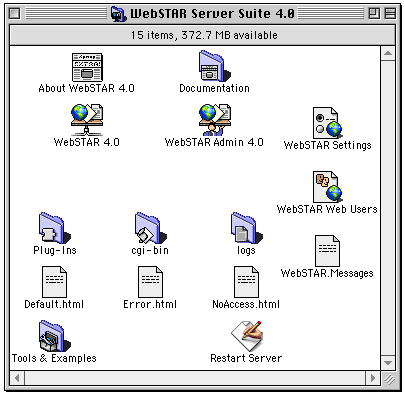
The purpose of a web server is to respond to browser requests and display information. WebSTAR has some structures and shortcuts to make that easier for you.
If you are new to web serving, read the following notes on how the browser and the server are communicating. Otherwise, skip to Default Page .
URL (Universal Resource Locator) messages are the basis for the transactions between the client (the browser) and the web server (WebSTAR). When someone enters a URL for data on your site, your browser sends an HTTP (HyperText Transfer Protocol) request to your computer, which is received by WebSTAR.
See also: Web Serving and HTTP .
If you just ask for the site, WebSTAR knows to serve the default.html file from the default host root folder (in this case, the same folder as the WebSTAR server application).
In this example URL, we can see how the browser and the server work together to show you a useful file:

When a URL like this comes in, WebSTAR first looks at the suffix of the file being requested. In the default configuration, WebSTAR itself handles all files which end in " .html ". Your server looks for the file and, if it exists, returns it to the browser. If a file of that name doesn't exist at that location, WebSTAR will return an error message to the browser.
For information on suffixes, see Suffix Mapping .
For a more detailed explanation of this process, see WebSTAR URL Processing .
When a browser contacts your website without requesting a specific file, the server will return a page with a special name: the default index file name (also known as the default page ). The name is set to default.html when WebSTAR is installed.
The first thing you're likely to do on your website is create your own default page: the front door that the world will see.
The WebSTAR default page has useful links to the manual and examples. To keep it as a reference, make a copy.
If you're new to the web, you can simply take the default.html file that comes with WebSTAR and change it in an HTML editor such as Adobe GoLive CyberStudio, Claris HomePage, MacroMedia Dreamweaver, or Bare Bones' BBEdit.
To change the default file name, see Index File Name .
If you already have a website somewhere else, you can move it to your WebSTAR folder. Replace default.html with your home page, and prepare to update the links to your other pages. For more information, see Moving a Web Site to WebSTAR .
To set up your site, you need to organize your data in a folder hierarchy within the WebSTAR folder. When you are moving documents into the folders that can be served by WebSTAR, you need to make decisions about who can access the files, how they should be transferred to clients, whether there are links within the documents to other local files, and more.
This is what your WebSTAR folder will look like after you have run the program for the first time. It includes the files that are installed with WebSTAR, described in
About the Installed Files
. It also shows some of the files that WebSTAR creates, described in
Important WebSTAR Files
.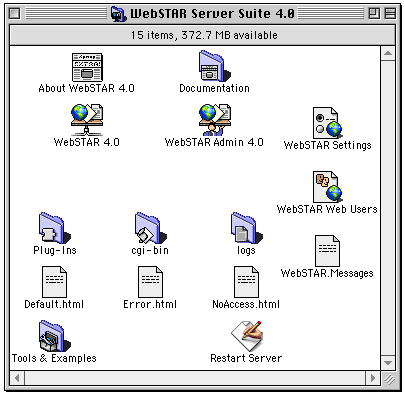
To simplify future upgrades, don't change the name of your WebSTAR folder.
The WebSTAR folder is your root folder . All references to your main host begin from this folder. You should place all files to be served in this folder or subfolders within this folder. For information on linking, see Links to Subfolders and Parent Folders .
See also: Virtual Hosts: Hosting Multiple Web Sites .
The names of your subfolders are particularly important if you expect to protect some parts of your site. For more information, see Security Realms .
There are times when you may want to direct URLs to another file or folder: for information, see Redirection: Aliases and Redirect Files .
If you already have a working web site, you'll be able to move the files and hierarchy to your WebSTAR server fairly easily, even if it's coming from Windows or Unix. If you are using SSI commands in your pages, they will be fairly compatible as well. However, most CGIs and server-side functions will have to be changed to Mac versions.
For SSI details, see WebSTAR SSI .
If your Mac is on a network with your WebSTAR server machine, you can use Apple's Personal File Sharing. See your Macintosh manual for information on copying files using File Sharing.
You can also download your site from your old service provider using an FTP client or a browser on the WebSTAR server machine. Put the HTML pages from the top level of your old site into the WebSTAR folder. If you have subdirectories or subfolders on your old site, make folders with the same names in the WebSTAR folder and download the HTML pages into the correct folder.
You can also upload data to the WebSTAR Server: see WebSTAR FTP Server and WebSTAR File Upload for details on using these services.
WebSTAR itself, and the Mac OS, are not case-sensitive (it doesn't distinguish between upper and lower-case letters) for file names. For example, WebSTAR treats
WWW.DOMAIN.COM/DOCUMENTATION/ws4manual.html
www.domain.com/documentation/ws4manual.html
Some browsers and other servers are case-sensitive, however, so it's a good idea make sure all links and filenames are in lower case.
One of the advantages of Macs is that you can use spaces and all sorts of punctuation in file names. The Web is much less flexible, so you should be very careful in naming your files. For information, see Web File and Folder Name Rules .
The Internet is much less flexible than the Mac OS in handling non-English characters, and even punctuation.