To access these settings, select the File Names item in the WebSTAR Admin application Settings window, or the Settings / Misc. Settings links in the WebSTAR Browser Admin pages.
These settings apply to the default server: you can override the default files for Virtual Hosts: see Virtual Host Options
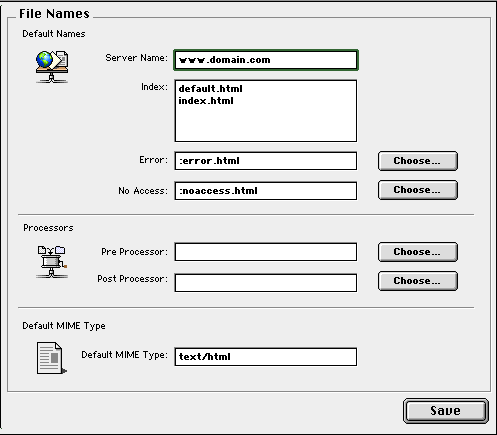
WebSTAR has several standard default files and error files. To override these defaults, enter the name and file paths in this panel. For information on file paths, see File Paths in WebSTAR Admin .
Your server host name is set by your host entry in the DNS server, as described in Identifying Your Site: IP, Host Name and DNS .
This Server Name field specifies the host name returned by WebSTAR in the redirect message and other server responses: it defines how the host refers to itself. You can just enter the host name in most cases. WebSTAR will use this name to perform automatic redirection when it gets a URL to a folder name without a trailing slash.
Virtual Hosts can set the server name for each host.
The "Index" field allows you to specify the possible default index file names for all folders of this server. These are the names of the files WebSTAR looks for when a browser requests a folder: they are not paths to a specific files!
You can only set multiple index file names if you have both the WebSTAR Data Cache and the WebSTAR Virtual Hosts Plug-Ins installed.
Each folder may contain a file with one of these names, and WebSTAR will recognize the name and return the contents when the browser requests a folder, for example:
http://www.domain.com/
http://www.example.com/party/blue/
To customize the contents of the default index files, use any HTML or text editor to create and change the text of the files with the default file names in the folders on your server.
To override these file names for Virtual Hosts, see Default File Name .
If you want to have default files with more descriptive names in your subfolders, see Redirection: Aliases and Redirect Files .
You may want to add items to the Index file name list for several reasons:
If you do choose to add to the Index file names, enter the new name in this field. Each of these names must be on a line by itself. The WebSTAR Web server will use the first index name that corresponds to an actual file in the folder. Remember that Virtual Host default file names, if set, override this functionality.
For Plug-Ins, if there is no corresponding file, the suffix is enough to send a message indicating that the user has requested the default file in this folder. The Plug-In must respond to this request, generate an HTML file, and send it back to WebSTAR to serve.
The WebSTAR Web server returns a special Error file when it receives a URL for a file that it can't find. The "Error" field allows you to specify the path to a specific Error file. There is only one Error file per host.
The default error file path is :error.html , meaning the error.html file in the WebSTAR root directory.
You can easily change the contents of this file, simply by editing it in any HTML or text editor, to show more useful information, such as URLs for the main areas on your server, or include SSI commands and have the page processed by the WebSTAR SSI Plug-In.
You can change the name of this file if you prefer a different name, or are using a CGI or Plug-In to handle errors. To use a different file, enter the new file path in this field. If you are using WebSTAR Admin, you can use the Choose button to select a file on the server, even if you're using a remote machine.
See also File Paths in WebSTAR Admin .
A No Access file is the page displayed when a browser can't connect to the server, because it is refusing connections, or the client machine is denied access by the global allow/deny settings.
The No Access file can be an HTML file with helpful information about the site and how to get access. You can also specify a CGI or Plug-In, which might, for example, give different responses based on the address of the client browser.
Note that any included graphics files in this page must be from a URL that doesn't have restricted access, or you'll get the error again!
The default No Access file path is :noaccess.html , meaning the noaccess.html file in the WebSTAR root directory.
To use a different file, enter the new file path in this field. If you are using WebSTAR Admin, you can use the Choose button to select a file on the server.
The Pre-processor and Post-processor fields allow you to specify Plug-Ins or CGIs to perform certain functions before the server processes a URL, or after the processing. These are server-wide and cannot be limited to specific Virtual Hosts. Third-party developers have created several of these CGIs and Plug-Ins. For more information, see:
See also: Actions .
http://www.starnine.com/extendingwebstar.html
Pre-processors can provide alternate security schemes, database routing, and more.
Only one pre-processor application can be called by WebSTAR, although that application can call others. WebSTAR launches the designated application and sends every URL and associated request for information it receives to the pre-processor application before continuing. Pre-processors perform their tasks and then allow WebSTAR to process the URL. In general, when WebSTAR gets data back, it will treat it like all other incoming URLs, and send it through the Suffix Mapping process. To make sure that your URLs are being handled properly, learn about your pre-processor and test it thoroughly.
To specify a pre-processor CGI application, enter the file path in this field (see File Paths in WebSTAR Admin ). Or, to specify a Plug-In, set the file path to a file with the correct suffix for the Plug-In, and that Plug-In will get called in the pre-processor role.
Post-processors can provide transaction logging, database storage, and other options based on the results of requests.
Only one post-processor application can be called by WebSTAR. WebSTAR retrieves the data requested by a URL, sends the file back to the browser, and closes the TCP connection. Only then does it send the file to the post-processor application. This application does not return any data to WebSTAR.
To specify a post-processor application, enter the file path in this field (see File Paths in WebSTAR Admin ). Or, to specify a Plug-In, set the file path to a file with the correct suffix for the Plug-In, and that Plug-In will get called in the post-processor role.
The MIME Type is included in the response sent from the web server to the browser, describing the kind of data it's sending. This information allows the browsers to use different parsers or helper applications to process the returned data intelligently. Suffix Mapping , specifies the MIME type for most files on your server.
The browser has its own MIME preferences list and uses it to determine how it should handle the data. It can display the text or graphic in the browser, launch a helper application, a browser Plug-In, save it to disk, and so on.
The Default MIME type, is used only when there is no Suffix Mapping entry, or it does not specify a type. The default type, text/html , tells browsers that the file is HTML text.