You can use the Custom Install options to choose a subset of the WebSTAR files. You may want to install additional WebSTAR Plug-In modules, the WebSTAR BG background server, the WebSTAR Admin application on remote machines, or to avoid installing documentation on secondary servers, and so on.
If you install a server, the Installer will also include the required support files.
To install, launch the WebSTAR Server Suite Installer and select Custom Install, the item or items you want to install.
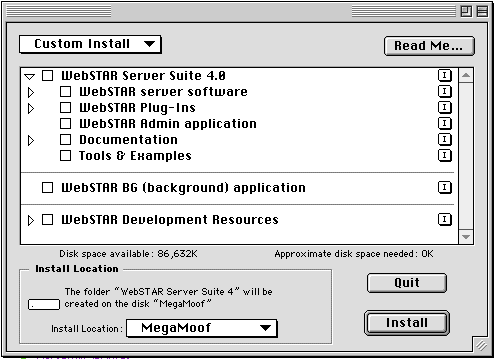
The new items can be installed directly into your existing WebSTAR Server Suite 4 folder (if you have not renamed it). To do this, click the Install Location popup menu, at the lower left, and choose Select Folder . Then choose the folder above the WebSTAR folder. The Installer will place the items you choose in that folder, replacing the older versions.
If you have renamed your WebSTAR folder, the Installer will make a new folder with the name WebSTAR Server Suite 4 and place all files in that folder.
For information on these files, see About the Installed Files .
For information, see WebSTAR Plug-Ins and WebSTAR Debug Plug-In .
When you click the Install button, you'll see the Installer unpack and install all your files. Allow the Installer to continue until it is entirely finished: do not be concerned by pauses in the installation process. The Installer will report that it is finished, and allow you to perform more installations or quit.
If you've installed a new WebSTAR application or WebSTAR BG, you may want to make an alias to it and place it in the Startup Items folder of the active System folder. This will automatically launch your WebSTAR server when your Mac starts up.
When you download the WebSTAR Server Suite Installer, you can download the smaller Active Installer version or the full version. The Active Installer may not contain all the files for the Custom Install, although it does have many of them. If you want to install one of the files not included, the Active Installer will automatically log into the StarNine site and download those files.
If you have to work through a proxy server, you can enter the host name at the dialog. Otherwise, leave it blank, and you'll see the download window:
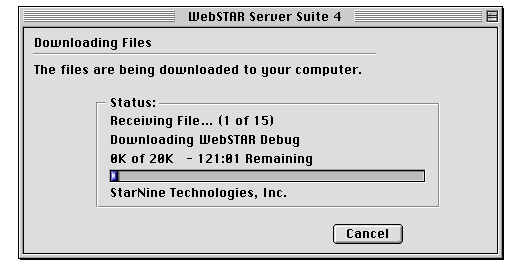
Once the Active Installer downloads the needed files, it continues normally.