 ServerHD:WebSTAR:users:ericz:
ServerHD:WebSTAR:users:ericz:WebSTAR FTP allows you to specify individual users, and for each user, a user name, password, root folder, and file access privileges. This information is stored in WebSTAR FTP Users file in the WebSTAR FTP Data folder in the Plug-Ins folder. Be sure to keep frequent backup copies of this file, in case you have any problems with your file, drive or server machine.
You should only have one FTP user entry per name, because when a client attempts to log in, the server will use the first name which matches exactly.
Before you make a new FTP User entry, you should decide which folder will be the root folder for this user. If it doesn't exist, you'll have to create it, either at the server Mac or by logging in via FTP and using the FTP client's command to make a new folder (also called a "directory").
To edit the FTP Users list, open the WebSTAR Admin application, select "Server Settings" from the Edit menu, and choose the "FTP Users" panel.
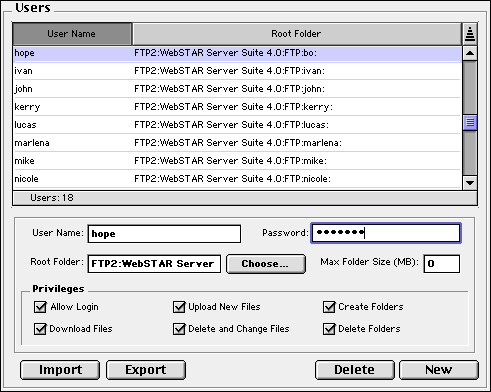
See also FTP Security .
For public access without password protection, see Anonymous FTP .
Note that FTP users may log in from any computer. Therefore, it's a good idea for names and passwords to use standard ASCII characters, rather than Mac extended characters.
The FTP Root Folder is the user's base FTP folder. It can be anywhere on your server's hard disks, so be sure that you don't accidentally allow others to access personal or sensitive data. Note that a user can open all subfolders in this folder, but not any folders enclosing this folder.
The FTP server requires a complete file path from the Mac hard drive name to the desired folder. The Choose button allows you to use a Mac interface to specify the folder on the server machine, and creates the file path for you. This string can be up to 255 characters.
These example paths start from the same drive as the WebSTAR application, and the root folder is within the WebSTAR folder:
ServerHD:WebSTAR:users:ericz:
ServerHD:WebSTAR:widgets:marketing:
It's best to avoid spaces or Mac Extended characters in the folder and file names. If you must use them, you'll have to encode them in any FTP URLs, as described in Macintosh Special Characters in File Names .
Here are some example paths starting from a separate volume, such as a second hard drive:
pub:
FTPHD:ericz:
FTP:a:avirr:
To control your server's disk space, you can limit the size of the users's folders (their root folder and all enclosed folders).
When a user tries to upload a file to a folder that is too full, they will get a message that they have exceeded the storage limit. WebSTAR FTP will allow users to upload additional files, even large ones, until they reach that limit.
The default value, 0 , means that there is no limit. The allowed range is from 1 MB to 999 MB and you can set the limit individually for each user.
You can use these items to allow limited access to some users and more control to others.
Clients cannot delete folders if there are any files in them. Some FTP clients will do a recursive delete, removing the contents of the child folders and then the parent folders.
If you have many FTP Users, you may want to edit their access information in a database or text file, rather than in WebSTAR Admin. These buttons let you import and export the user entries to a tab-delimited text file. The format is:
For example, the following entries allow some users to change files and others simply to view them.
anonymous * FTP-HD:pub: ar 0
knickknacks z8cK2 Web-HD:WebSTAR 3.0:knicknacks: arcf 500
widgets 2wid6 Web-HD:WebSTAR 3.0:widgets: arcfw 0
The Internet custom is to allow public FTP access to a server via a special anonymous user: the FTP client enters "anonymous" for their user name. In many cases, the client automatically sends the user's email address as the password. The WebSTAR FTP server supports an anonymous user account.
When a client logs in, the FTP monitor and log file shows you the client software name, and password, if any:
FTP: Anonymous user (user@domain.com) logged in

To make a public-access folder for your FTP server:
Anonymous access requires special attention to security issues: see FTP Security .
Even if you require some text, it's not a real password: you cannot require a specific password on an anonymous account.