Open the WebSTAR Admin application, select Server Settings command from the Edit menu, and choose the FTP Connections panel.
For step-by-step instructions for getting started, see Connect To Your FTP Server .
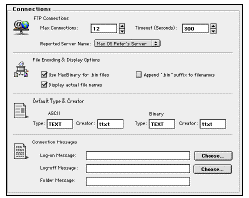
This is the number of users that can be using FTP service simultaneously. The default number of connections is 12 , and the maximum is 500 .
WebSTAR FTP requires 32K of RAM for each connection you assign it. If you increase the default, be sure to increase the RAM as described in Server Application Issues .
WebSTAR FTP must automatically close connections to FTP clients. Unlike HTTP clients (web browsers), FTP clients log in and retain a connection. However, many users do not bother to log out or close their FTP session, so the server must close it for them, after they stop communicating (no client will be closed while it is active). The timeout value defines the inactivity interval.
The default timeout interval is 300 seconds, and the range is from 30 to 999 seconds.
When an FTP client connects to a server, it asks what kind of server it is. Unfortunately some FTP clients display, format or return results differently depending on what type of server they are talking to.
Setting the server to UNIX WebSTAR FTP with the Append ".bin" suffix to file names turned on should be the most compatible as it will cause both Mac and Windows browsers to display information correctly and allow for downloading of files in MacBinary format.
Other options, included for Mac-only Intranets, are Mac OS WebSTAR FTP and Mac OS Peter's Server .
Some older versions of Navigator don't handle FTP properly for Mac unless the server identifies itself as "Peter's Server".
MacBinary is a Mac-specific extension to the FTP standard to transfer both the data and the resource forks of Macintosh files. Many files, especially applications, contain important information in this resource fork, so Mac FTP clients support MacBinary, as do most Mac browsers, since Netscape 4 and Internet Explorer 3 .
If this option is checked, the WebSTAR FTP server will assume that all files with the suffix " .bin " are MacBinary, and will use this data type to transfer the files.
If you upload a file using FTP from a Mac, it should automatically be transferred as MacBinary.
Unfortunately, the Restart command, used by FTP clients to resume downloads if they are interrupted, is not compatible with MacBinary files, because all the file information is at the beginning of the file.
The WebSTAR FTP server will not display the names of files with resources forks unless you have one of the following checkboxes selected.
Checking this box will automatically put the text " .bin " after file names of files with resource forks, when the FTP server sends the listing to the FTP client. You can see the file names with the suffix, and the client will then transfer and decode them properly.
Checking this box will display files with resource forks without adding a ".bin" suffix. However, some FTP clients may not transfer the resource forks correctly, because they don't recognize the format.
If you check both boxes, you'll show two copies of each file with a resource fork, one with ".bin" and one without.

Type and Creator codes control the Mac desktop icons for files, and which application opens a file when you double-click that file.
When someone uploads a file using WebSTAR FTP, the server looks up that file's suffix in the Suffix Mapping table. If it finds a match, and there is a Type and/or Creator code entered, WebSTAR FTP will assign them to that file. The default Suffix Mappings have Type and Creator codes, and you can add them for files created by other applications: see Editing Suffix Mapping Table Entries .
If no Type or Creator can be found for the suffix, WebSTAR FTP saves the file with the default Type and Creator code set in this panel. If you have a favorite HTML editor, for example, you can have WebSTAR FTP assign the creator code for that program to all ASCII text files you upload.
Check the documentation for the application to learn its Type and Creator Codes, or drag one of its files to the Find File window with those fields visible.
If you upload using the FTP server and the MacBinary format, your Mac files will retain their resource forks, including Type and Creator codes.
These codes will be used when you upload using the ASCII (plain text) data type.
These codes will be assigned when you upload using the Binary data type (anything but text).
Some FTP clients, especially text-based clients on Unix machines, will display a message when you login and logout, and when you open each folder. WebSTAR FTP allows you to designate text files which store these messages and will display them at the appropriate times.