
The WebSTAR Admin application is a Mac OS program which allows you to monitor and configure your WebSTAR server. As you change your server settings with the WebSTAR Admin application, it updates the WebSTAR Settings file on the server machine. Be sure to back up the WebSTAR Settings file frequently , so the data is preserved.
You can run the WebSTAR Admin application on the same machine as your server, or on any other local or remote PowerPC Mac with access to the server via an intranet or the Internet. That's because it communicates with your WebSTAR server application using TCP/IP, just as web browsers and FTP clients contact your server.
WebSTAR Admin can simultaneously administer many different machines running WebSTAR servers. However, versions are not interchangable: old versions of the Admin can't control new versions of the server, and vice versa.
The WebSTAR Admin lets you connect to your WebSTAR server simply by entering the host name or IP address, port number, and password. You can even save this information in an Admin Connection file, and then use it to connect again.
If you have a firewall, you may have to ask your network administrator to let you access the WebSTAR administration port: see Port Numbers .
The Connection dialog remembers the last ten servers you connected to, and displays them in a popup menu:
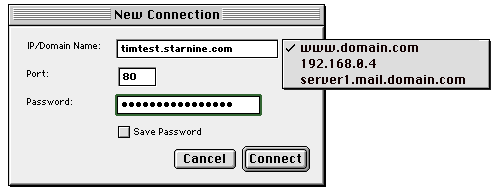
WebSTAR Admin connects only to the primary domain name and IP address : it ignores all secondary IP addresses and host names, even if you have enabled Virtual Hosts. You can do all administration for all hosts using this access.
You can see the monitor windows for Web, FTP, Mail and Proxy servers, and edit the server settings remotely. All your changes are cached, and will be sent to the server as soon as you press the Save button in the Settings window.
For more information on the monitor windows, see Admin Monitor Windows .
You can open several connections to different servers, either on separate machines or on separate ports on the same machine (such as the SSL server).
If you have a connection to more than one server, only one is known as the current server , and all your commands will go to that server. The active monitor window defines the current server. As each monitor window displays the server name and port number in the title bar, you can always tell which server is currently selected.
The Windows menu also tells you which windows are available and which are already open.
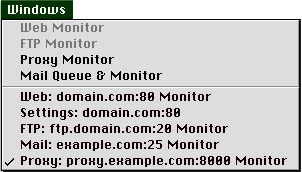
For your convenience, you can drag data and drop from one server setting window to another.
WebSTAR Admin can create Admin Connection files. These store the domain name or IP address and port number, so you don't have to type them in every time, along with window positions. You can open them instead of retyping every time.
There are two ways to disconnect your WebSTAR Admin application from a server.
You must have at least one monitor or settings windows for a server open to remain connected to that server. When you close all windows, you disconnect the Admin from that server.
The WebSTAR Admin will break its connection after one hour of inactivity. This reduces the chance that a forgotten administration session will be used by an unauthorized person, or permanently block one of the two allowed simultaneous Admin connections. WebSTAR Admin will bring up the Connection dialog and allow you to enter your password to reconnect.
The WebSTAR Admin encrypts all communication to the server, so no one else can read or send instructions. The encryption key is changed for each connection. This allows you to make changes from any Mac on the Internet, without worrying about security.
For security, access to the WebSTAR Admin application is password-protected. To set this password, you must have access to the WebSTAR Server Suite on the server machine. Do not use the same password as you use for the Browser Admin pages. Change the password at regular intervals, such as every month. For instructions on entering your administration password in the WebSTAR server, see Admin Password .
See Also: Safe Passwords .
The WebSTAR Admin Connection dialog can also remember your password. Only check the Save Password box if you are on a very secure computer, such as one in a locked room, that is not accessible to strangers.