 Current disk usage: 79.90% used, with 422,836 Kbytes of free disk space
Current disk usage: 79.90% used, with 422,836 Kbytes of free disk spaceIn addition to monitor windows and logging, the WebSTAR Mail server can send you regular reports about email usage.
The WebSTAR Mail server tracks how many messages are sent, by host name, user and protocol. It clears these statistics each time it sends a report, and starts fresh.
When the mail server sends you a report, the title is "Email Statistics", and the email message describes the mail traffic on the server. An enclosure with account usage information is attached.
The message describes number of messages and size of messages received by the server (SMTP Incoming) and the number and size sent (SMTP Outgoing), divided up domain or host. This gives you a rough idea of the server load.
Current disk usage: 79.90% used, with 422,836 Kbytes of free disk space
Maximum disk usage: 79.90% used, with 422,836 Kbytes of free disk space
SMTP Incoming SMTP Outgoing
Messages Kilobytes Messages Kilobytes
domain.com 15 3428 0 0
example.com 52 83 57 84
knickknacks.com 0 0 0 0
mail.domain.com 1 4 0 0
tchotchkeys.com 0 0 0 0
Other 0 0 0 0

Remember, each time you get a report, the Mail server clears all statistics and starts fresh.
Use the Reporting panel of the Mail Settings in the WebSTAR Admin application to set your report options You can specify an address to get the report, and how often the server should send it, and send one right away.
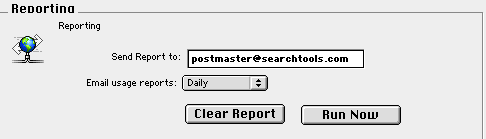
Enter an email address--yours or another mail administrator's address--in this field. You may want to use an address on another server for these reports, so if your WebSTAR Mail server has problems, you will notice that the server does not send you a message.
By default, WebSTAR does not send mail server reports, so the Email usage reports popup menu is set to none . You can set it to send you reports daily, weekly, or monthly by choosing from the popup menu.
This button resets all statistics to 0, so you can start fresh.
When you click this button, the server runs all reports immediately, and sends them to the designated address. It also resets all statistics.