The Web Settings Logging panel in the WebSTAR Admin application includes a section for Logging Options. These options are also available within the Browser Admin pages.
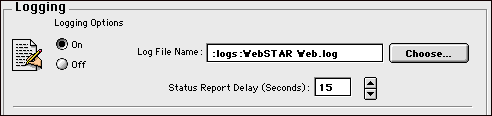
When you click the Logging "Off" radio button, and press the Save button, the log file will no longer be updated. You must select the Logging On radio button and press Save to start logging again.
In the Browser Admin pages, choose the Controls page, then check or uncheck the "Suspend Logging" checkbox, and press Save.
The default file name is :logs:WebSTAR Web.log , specifying that the log file will be named WebSTAR Web.log and will be located in a logs folder in the WebSTAR root folder. A record of all client transactions is maintained in this file, in the format you set (see Log Formats ). If the file does not exist, the WebSTAR server will create it.
You can store the log files on any local disk using a file path. See File Paths in WebSTAR Admin . For automatic copying of the log on schedule, see Log Archiving .
The Choose button allows you to select a file on the server and append all future log information to that file. You cannot create a new log file this way, but you can select any file on your server as a log file, so be careful that you do not start appending log information to HTML or other files.
You can also set this file path in the Browser Admin pages: choose the Settings > Misc. Settings page and fill in the Log File field.
This number, in seconds, is the interval used between updates of the Web monitor window on the server and browser and the Web, FTP and Proxy monitor windows in the WebSTAR Admin application.
It does not control the FTP and Proxy monitor windows in the WebSTAR server application.
This delay is used when there are more than five connections at a time. When there are fewer connections, the status messages are sent immediately. When the number is greater, the status messages are put into a memory storage buffer, which can hold up to 5 K of data. When a new status message comes in that will fill the buffer, or if the number of connections drops below five, all the messages are sent to the monitor windows.
The default status report delay is 15 seconds.
A low number will use more server time in displaying the status, a high number will reserve more of that time to serve data. On busy servers, you should consider increasing the Status Report delay to 20 or 30 seconds.
You can also set this number in the Browser Admin pages: choose the Settings > Misc. Settings page and fill in the "Log File" field.
Log Archiving allows you to save separate log files covering specified periods of time, such as every day, every week on Thursday, or monthly. The log files are automatically created at the time you set, filled, and then closed when the next one is created.
For instructions, see Log Archiving .