User's Guide
Upgrading NetCloak
Contents
| Version 3.1 User's Guide |
|
Upgrading NetCloak |
Previous |
Next Contents |
When you purchased NetCloak you received a serial number and validation code that make it easy to upgrade to future versions. To upgrade NetCloak, download the current demo version from the Maxum Web site, install it, then access the Validate page of NetCloak's web administration interface. Enter the serial number and validation code from your registration card stub or e-mail receipt and click Validate. A message indicating that validation is complete will then appear on the page indicating that the expiration of the demo has been removed.
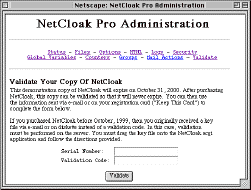
Figure 24: The Validate page of the NetCloak web admin.
If you are running the CGI version of NetCloak, you may also use the Validate command from the File menu.
At some point, at least one year from purchasing NetCloak, your serial number and validation code will no longer work with new versions of NetCloak. Software that you have successfully validated will continue to run, but new versions will require that you purchase an upgrade from Maxum. Upgrading and ordering information will be available on our web site along with the new software.
If you purchased a version of NetCloak before 3.1, you may have received a key file on diskette or via e-mail instead of a serial number and validation code. To validate new software with the key file, drag and drop it onto the NetCloak CGI application in the Finder.
Once validated, the NetCloak CGI can validate the plug-in using the Validate Plug-In command in the File menu. When you choose this menu item, you will be asked to locate the NetCloak plug-in to be validated using the standard file dialog. Note that you will have to quit your web server application before validating.
| Copyright © 1996-2000 Maxum Development Corporation http://www.maxum.com/ |
Previous |
Next Contents |