QuickDNS Pro is a Mac OS DNS server from Men & Mice. WebSTAR QuickDNS Load Balancer works with QuickDNS Pro to provide DNS-level intelligent fault tolerance and load balancing for your WebSTAR Web and FTP servers.
WebSTAR does not install the WebSTAR QuickDNS Load Balancer Plug-In by default. Use the WebSTAR Server Suite Installer to install it. It does not require any additional RAM.
See the QuickDNS Pro User Manual for additional configuration information.
Intelligent fault tolerance is accomplished by running two or more WebSTAR Web or FTP servers with one or more QuickDNS Pro DNS servers on your site. When installed, WebSTAR QuickDNS Load Balancer periodically communicates with QuickDNS Pro. These transactions tell QuickDNS Pro that your WebSTAR server is online and able to handle requests. If the WebSTAR server goes offline, QuickDNS Pro automatically removes the server from its DNS records, only directing traffic to your other WebSTAR server(s). When the WebSTAR server comes back online the ping requests are once again received by the QuickDNS Pro server and the server is automatically added back to the DNS records.
Through this intelligent mechanism, the risk of hits going to non-responding servers is minimized, leading to maximum reliability of responses from your site.
Intelligent load balancing is accomplished by running two or more WebSTAR Web or FTP servers with one or more QuickDNS Pro DNS servers on your site.
Load balancing yields maximum server performance by assigning optimum load to each server based upon its capacity, the current load level and the requested load level of the WebSTAR server. You can allocate the desired distribution of hits to your WebSTAR servers so that each server handles the appropriate load at each time and provides fast and consistent responses from your site.
Distribution of load between servers is often accomplished through Load Sharing. However, Load Sharing is an inadequate approach because an equal number of hits are always allocated to each server, disregarding variations in capacity and current load. Servers begin handling too much or too little share of the load, resulting in inconsistent responses from your site.
On the other hand, Intelligent Load Balancing takes web server capacity and load into account, hence all the servers will get the appropriate load at each time and return fast and consistent responses.
For additional background information on these features, see:
http://www.starnine.com/quickdns/ftlb.html
To configure the load balancing and intelligent fault tolerance settings, open the Browser Admin page for this Plug-In by typing
http://www.domain.com/pi_admin.qdns
(replacing www.domain.com with your server name).
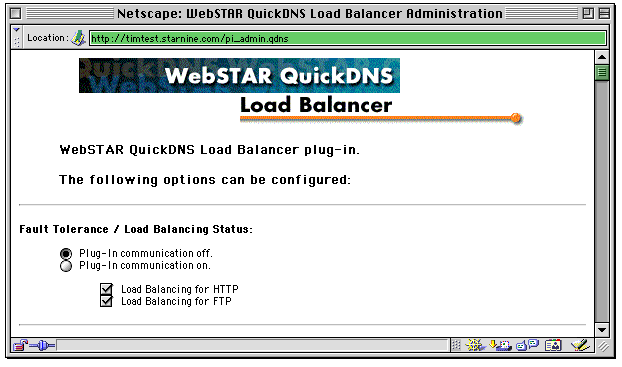
To send messages to the QuickDNS Pro Server, select the communication "on" radio button. To disable communications temporarily, select the "off" button. If you are not planning to use the Fault Tolerance or Load Balancing features any more, remove the file from the Plug-Ins folder.
These checkboxes allow you to specify whether the Plug-In should send messages for HTTP (Web) load balancing, FTP load balancing, or both.
If you uncheck both boxes, the QuickDNS Plug-In will continue to provide Fault Tolerance services.
This Plug-In will communicate with up to four QuickDNS Pro servers. Enter their host names in these fields.
If you have changed the port number used by the QuickDNS Pro Server from the default 523 , enter the new number here.
Enter the unique access code for this server from the QuickDNS Pro Admin record.
These settings control how the Web server communicates with the QuickDNS server, indicating that it can still accept connections.
Contact... setting specifies how often this server connects to the QuickDNS server.
Direct fewer hits... tells QuickDNS to send fewer requests to this server after a certain amount of time without a contact.
Remove from list... tells QuickDNS Pro how long to wait after the last contact before removing this DNS server from it's DNS entry.
There are separate preferences for HTTP and FTP, but they have the same effect.
Dynamic load... radio button allows QuickDNS to calculate the amount of load this server should get based upon the amount of load it reports, in comparison with the other servers in the load balancing setup.
Fixed load preference value lets you specify how heavily the server should be loaded, within the set of servers. The minimum value of 1 means very few connections, the maximum of 10 means it should get many connections. This is very useful when one of the machines in the load balancing array is slower then the rest.